Running a business often involves teamwork. But how do you ensure everyone on your team can access and manage your Google Business Profile (GBP)? Thankfully, GBP allows you to add users and assign them specific permissions. Here’s a step-by-step guide, making it a breeze to add team members and share the GBP workload:
Step 1: Navigate to Your GBP Dashboard:
- Log In: Head over to https://business.google.com and log in using the Google account associated with your business GBP.
Step 2: Locate the Business Profile Settings:
- Explore the Menu: Go to “People and Access”.
Step 3: Invite Your Team Members:
- Click to Add: Within the “People and Access” section, you’ll find an option to “Add users”. Click on this button to initiate the invitation process.
Step 4: Enter User Information:
- Email Address is Key: A pop-up window will appear. Here, you’ll need to enter the email address of the team member you want to grant access to your GBP.
Step 5: Assigning User Permissions:
- Choose Their Role: Google Business Profile offers different permission levels for users. You can choose between “Owner,” “Manager”
- Owner: Has full access to manage all aspects of your GBP profile.
- Manager: Can edit most profile information, respond to reviews, and view insights.
- Select the appropriate permission level based on the tasks you want your team member to perform on the GBP.
Step 6: Send the Invitation:
- Finalize the Process: Once you’ve entered the email address and chosen the permission level, click on “Invite” to send the invitation to your team member.
Step 7: User Accepts the Invitation:
- Action Required: Your team member will receive an email invitation to join your GBP. They’ll need to accept the invitation to gain access to the profile with the permissions you assigned.
There you have it! By following these simple steps, you can effortlessly add users to your Google Business Profile and empower your team to collaborate effectively in managing your online presence.
Bonus Tip:
- It’s a good practice to review user permissions regularly, especially if roles or responsibilities within your team change.
- Communicate Clearly: Once a team member accepts the invitation, it’s helpful to communicate your expectations and responsibilities related to GBP management.
P.S. Share this blog with fellow business owners who needs help adding users to their Google Business Profile

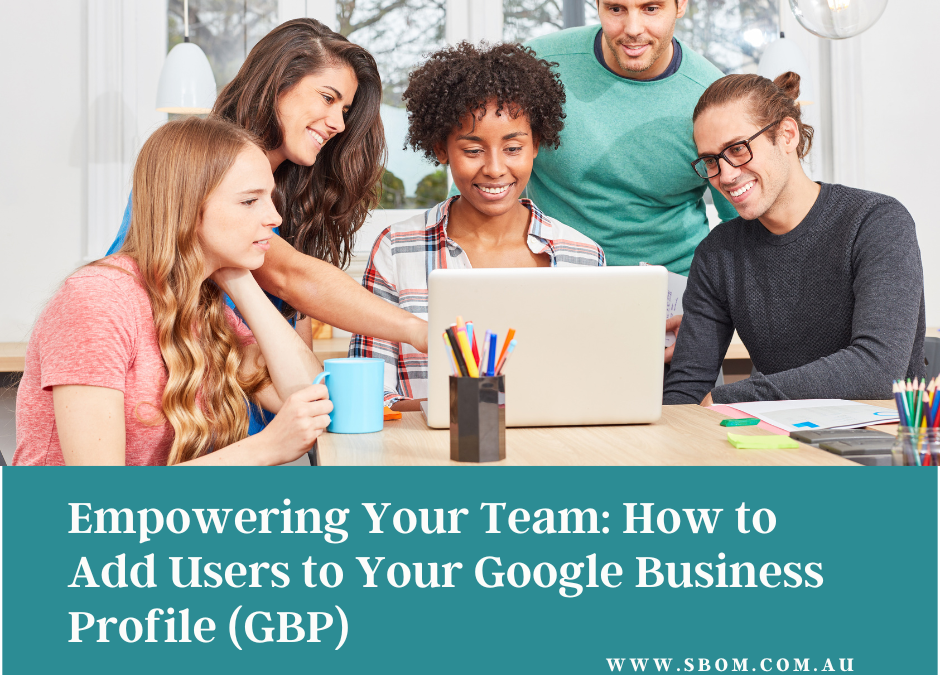
Recent Comments